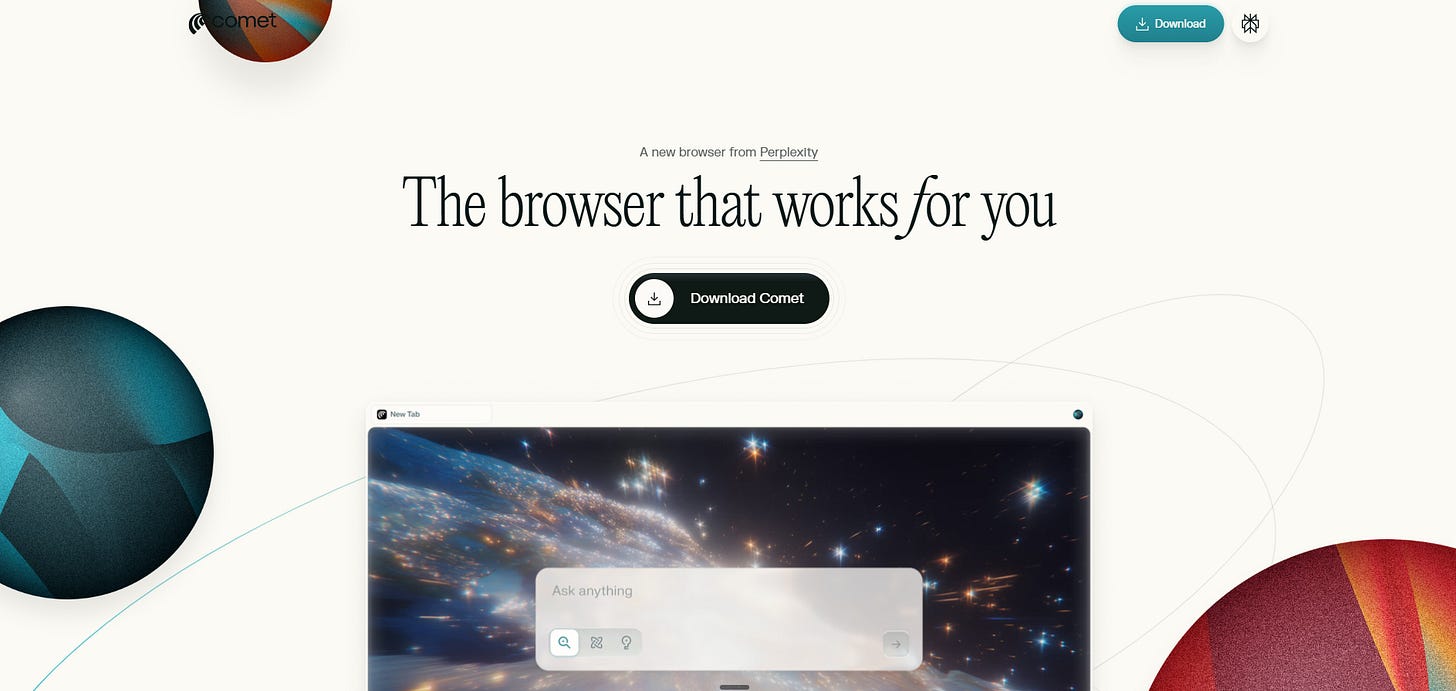Beyond Search: A Deep Dive into Perplexity Comet and Agentic Browsing
A practical guide to Perplexity Comet’s agentic features including how they work, where they help (and don't), and how to manage the risks
The release of Google Chrome in 2008 was a watershed moment in the browser wars — with its superior speed and stability and clean user interface, it felt like a genuine step-up in how we would henceforth interact with the web.
While July’s launch of Perplexity’s agentic browser, Comet, may not have had been accompanied by the same publicity and mass rapid uptake, I believe it represents a similarly pivotal moment.
Beyond accessing information through the web, Comet seeks to answer the question: “What if your browser were a ‘smart’ assistant and could actually do things for you?”
Tell it to “find the cheapest flight to Tokyo next month, avoid Shanghai connections, prefer mornings” and it doesn’t return links — it searches multiple booking sites, compares prices, and presents you with options ready to book (and can even make the booking on your behalf should you so wish).
Alternatively, you could ask Comet to summarise websites relating to the topic of “AI and neuroscience” that you looked at last week, and it will duly review your browsing history, access the relevant websites, and draft an overview for you.
This is the promise of agentic browsing: autonomous AI that navigates websites, synthesises information across dozens of tabs, and executes multi-step browser workflows while you focus on higher-level decisions.
But does Comet’s vision match its execution? My short answer is surprisingly, “yes”. While the product is far from perfect and struggles with complex tasks, and the versatile power of the tool comes with its own security and reliability concerns, I’ve found genuine productivity gains and have now made Comet my default browser. After 16 years of being a loyal Chrome user, I’ve switched sides!
This article explores what agentic browsing actually means in practice, where Comet excels and where it falls short, and whether we’re truly ready to hand our web interactions over to AI agents. For those interested in the broader shift toward AI agents, I explored this in a previous piece: “AI Gets Promoted: From Assistant to Autonomous”.
Getting Started with Comet
Accessing Comet is straightforward. Visit perplexity.ai/comet and download and install the browser.
In some markets where rollout continues gradually, you may need to request an invite first. As its now been some months post-launch, the waitlist has shortened quite a bit, and most users report receiving access within a few days. If you’re eager to get started ASAP, reach out to me directly as I have a few invite codes available for readers.
Here’s the important caveat: Comet’s agentic capabilities require a Perplexity Pro subscription at US$20 per month (or US$200 annually). The AI that powers Comet’s automation isn’t cheap to run, and Perplexity has chosen to limit these features to paying subscribers.
In the absence of Perplexity Pro, Comet functions as a standard browser — fast, stable, and familiar, but lacking the intelligent automation that makes it compelling. However, using Comet as a standard browser would be like hiring a professional chef and only asking them to cook a one-pot pasta (which incidentally was what I had for dinner this evening!) — technically functional, but missing the entire point.
Navigating the Comet Interface
Comet’s interface will feel immediately comfortable if you’ve used Chrome, and this should come as no surprise because Comet is built on the same open source Chromium foundation.

The centrepiece is a large search box similar to the Google home page, except that searches runs on Perplexity’s AI search engine. This means that queries return AI-synthesised answers with citations rather than lists of blue links. You can use it exactly as you would the Perplexity website — asking questions, researching topics, or exploring information conversationally.
Below the search box sits a collection of customisable widgets. The default setup includes a clock showing your local time, a weather widget etc. Beneath these, you’ll find quick access tiles for commonly used services, which for me are Google Calendar, Gmail, Google Drive. So far so good, but nothing out of the ordinary so far.
The real power of Comet can be accessed by clicking on the icon labelled “Assistant” in the top right of the browser window. Doing so will cause the Assistant sidebar to slide out from the right side of the screen. This is the primary interface for interacting with Comet and its where the browser’s agentic capabilities truly come alive.
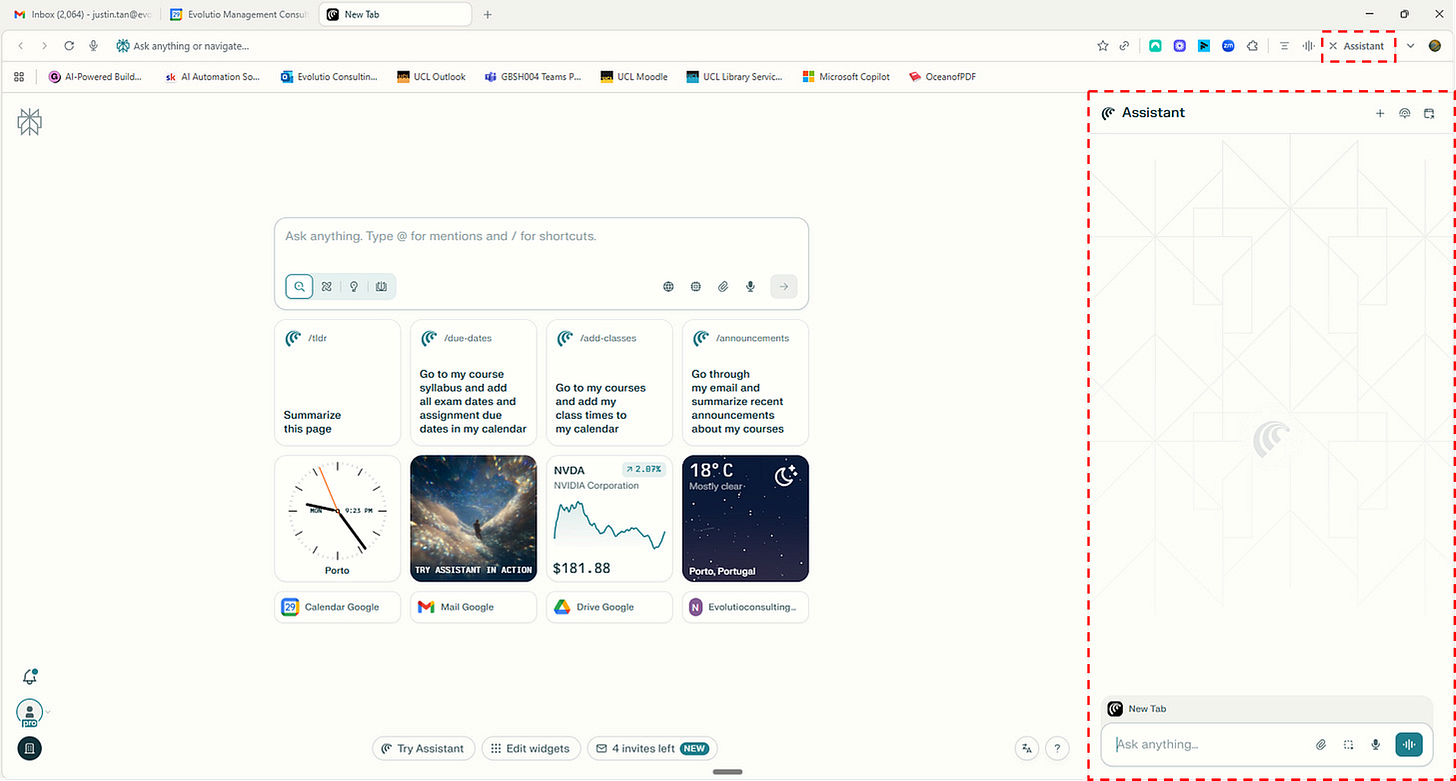
Unlike the search box, which is optimised for queries, the Assistant sidebar is designed for ongoing dialogue and task execution. Here you can issue complex instructions, reference multiple tabs using @tab syntax, access your browsing history, and build reusable Shortcuts (more to come on these capabilities).
Think of the search box as analogous to a search engine, while the Assistant sidebar functions more like having a colleague who can actually navigate websites and complete tasks on your behalf.
The distinction matters because it shapes how you use Comet. Quick factual queries work well in the central search box. Complex, multi-step tasks that require Comet to navigate websites, compare information across tabs, or execute workflows belong in the Assistant sidebar . Understanding this division helps you leverage Comet’s capabilities effectively rather than fighting against its interface design.
Comet in Practice: Where the AI Actually Helps
The best way to understand Comet is to see for yourself what it can actually do. Over the past few months of daily use, I’ve found certain capabilities genuinely transformative, while others remain more theoretical than practical.
Website Interaction and Information Synthesis
The simplest use case is also one of the most consistently useful: asking Comet to summarise the webpage you’re currently viewing. Rather than reading a lengthy article or documentation page, you can make the request: “Summarise the key points from this page” and receive a concise overview in seconds.
This works particularly well for research papers, technical documentation, and long-form articles where you’re trying to determine relevance before committing to a full read. Power users may also want to use the shortcut Alt + S to call up the Assistant to summarise a webpage anytime.
Where Comet becomes genuinely powerful is when you work across multiple tabs. Suppose you’re comparing project management tools and have the web pages of Asana, Monday.com, and ClickUp open. You can ask Comet: “Compare the features across these three tabs and tell me which offers the best value for a team of 5 people.”
In the video clip below, you’ll see that Comet analyses all three tabs, extracts the relevant data and presents a structured comparison.
The @tab syntax can be used to make tab selection more specific. When you type “@” into the Assistant chat window, a dropdown list of your open tabs will appear allowing you to select specific tabs. In practice, I’ve found this most valuable when researching products, comparing vendor offerings, or synthesising information from multiple news sources on the same topic.
You can also ask broader synthesis questions like “Summarise all tabs related to AI regulation” when you have 20+ tabs open from a research session. Comet scans your open tabs, identifies relevant ones, and provides an overview that connects the key themes across different sources.
Search History and Tab Management
One of Comet’s most useful capabilities is its understanding of your browsing history combined with natural language commands.
Rather than digging through your browser history or trying to remember previous search terms, you can simply ask Comet, “Take me to the Google Maps location I looked up yesterday”. Et voila — Comet understands the temporal reference, locates the relevant history entry, and opens it in the tab.
My favourite example: “List all YouTube videos about n8n that I watched in the last three weeks, then open the three videos that I watched the most frequently in a new window.” This kind of query combines history search, content filtering, temporal constraints, and action execution in a single command.
Comet’s tab management capabilities extend beyond history search to active tab organisation. Suppose you’ve been researching the topic of machine learning for the past hour and now have 25 tabs open across various papers, documentation sites, and tutorials.
In traditional browsers, you’d need to manually select and bookmark each relevant tab individually, a tedious process that often results in abandoned tabs you meant to save (or in the case of my partner, leaving 736 tabs perpetually open because she can’t bear to close them 😂).
With Comet, you can simply say: “Find all open tabs related to machine learning and save them in a new folder called ‘ML Readings’.” Comet scans your open tabs, identifies those relevant to machine learning, and creates a properly organised bookmark folder. The entire process takes seconds. Conversely, when you’ve finished a research session and want to declutter: “Close all tabs related to machine learning.”
These queries succeed because Comet maintains semantic understanding of your browsing activity, not just URL strings. It knows that a page titled “Comprehensive Guide to Workflow Automation” is relevant to a query about n8n, even if “n8n” may not appear in the URL.
Email and Calendar Management
Comet can connect directly to your email and calendar through built-in integrations with major providers including Gmail and Outlook.
Once you grant access, Comet can view your messages and calendar entries, and more importantly, take actions within those environments — scheduling meetings, searching, drafting and sending emails, and more.
The email capabilities have been useful for specific tasks. I recently used Comet to clean up newsletter subscriptions, asking it to find and delete thousands of unwanted emails cluttering my inbox, and to unsubscribe from them. You can see this working in the video clip below.
Another handy use case has been applying Comet’s semantic search capabilities in email. For instance, “Search my email for all discussions relating to AI and sustainability” returns relevant threads based on content understanding, not just keyword matching. Similarly, “Show me emails from John Brown over the last two months and summarise any common threads” provides a synthesised overview of your correspondence with a specific person.
However, there are limitations. Comet cannot realistically search your entire email history — the volume of data is far too large. In practice, searches appear limited to several weeks of recent emails. This constraint makes Comet more useful for recent correspondence management than historical email archaeology.
Beyond email search, Comet can also draft and if you desire it, send emails. In practice, I’ve not used this capability a whole lot, as I prefer the style and tone of emails drafted by the Custom GPT that I’ve built for this purpose in ChatGPT.
The calendar integration works similarly. You can query your schedule conversationally: “What meetings do I have next week about the marketing project?” or “Find a free 30-minute slot between Tuesday and Thursday, preferably mornings.” Comet analyses your calendar based on semantic understanding of meeting titles and descriptions, not just keyword matching. You can also issue commands like “Schedule a meeting with Max Dunn for Friday at 4pm, checking for conflicts first.”
This capability feels like it might be most valuable when you need quick calendar searches and actions without interrupting your current workflow. Honestly however, I’ve not yet made Comet’s calendar management features a part of my day-to-day workflow — one of the biggest barriers has been the lack of Zoom integration, which is my main VC tool (although Comet does interface well with Google Meet).
Shortcuts
Shortcuts is one of Comet’s most practical features. Strictly speaking, Shortcuts are also available in the main Perplexity application and not exclusive to the browser.
However, they become significantly more powerful within Comet because you can combine them with the browser’s ability to interact with websites, manage tabs, and access your browsing context.
To access shortcuts, simply type a forward slash (/) in the Perplexity search box or Assistant sidebar. A menu appears showing all your saved shortcuts, which you can select and execute immediately.
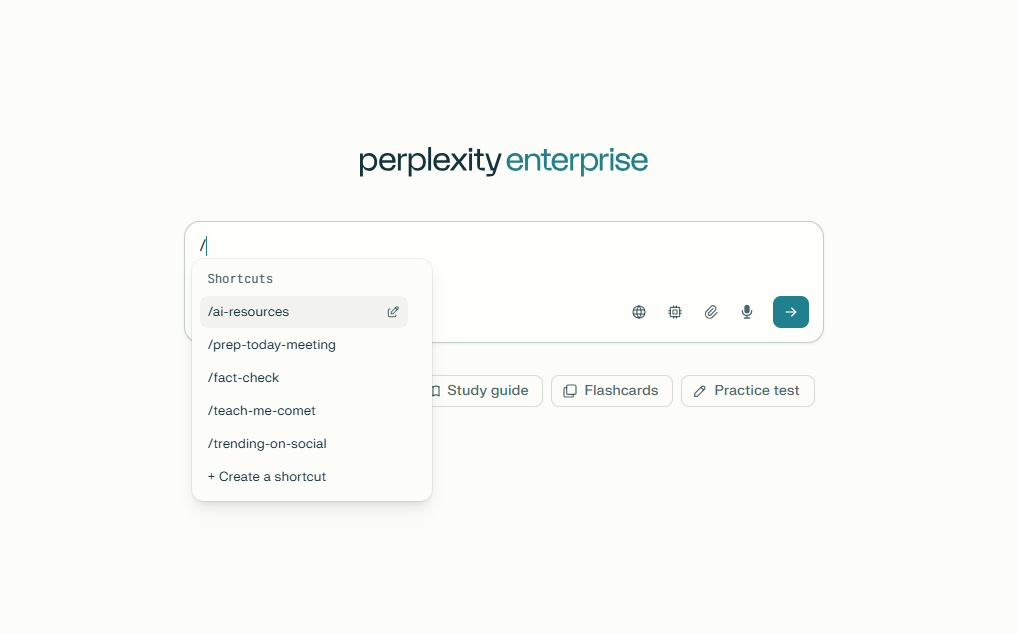
At their core, Shortcuts are pre-built prompts for tasks you perform repeatedly. Rather than retyping or copying-pasting the same instructions each time you need to accomplish a specific task, you create a Shortcut once and invoke it whenever needed.
One of my favourites is a fact checking Shortcut with specific instructions to “fact check all claims, assertions and figures, making sure to validate them using current and authoritative sources.”
Another use case has been to extract specific information from websites. As someone who’s frequently exploring new AI products and tools, I’ve created a Shortcut that will consistently search and report the same set of information for each website, such as product features, product use cases, pricing tiers etc.
Agentic Workflows
Beyond searching and summarising, Comet can also execute multi-step and complex tasks within websites — navigating pages, making e-commerce transactions, extracting structured data, and even populating spreadsheets. This is where the “agentic” label comes into play, though with significant practical limitations that quickly become apparent.
One of my experimental use cases involved scraping LinkedIn profiles. LinkedIn is notoriously difficult to scrape programmatically, but with Comet, you can open several profile tabs and instruct it to extract specific information: current job title, years of experience, companies worked for, education background etc. As long as the tabs remain open, Comet navigates through each profile, extracts the requested fields, and presents the structured data. I’ve even managed to have Comet populate this information directly into a Google Sheet that I had open in another tab.
Five LinkedIn profiles appears to be roughly the maximum for this workflow. When I attempted to scale to ten profiles, Comet struggled to maintain context across that many tabs, lost track of which information came from which profile, and eventually produced confused or incomplete results.
This limitation isn’t unique to LinkedIn scraping — it remains a general constraint on agentic task complexity. Theoretically, any browser-based task(s) could be automated through Comet. In practice, tasks requiring significant discretion, multiple sequential decisions, or handling more than a handful of data sources tend to fail or produce unreliable results.
Comet’s agentic capabilities feel nascent — promising enough to demonstrate the potential of browser automation, but not yet robust enough to handle complex workflows beyond carefully constrained tasks. You’ll find yourself learning through trial and error which tasks fall within Comet’s capabilities and which exceed them.
For now at least, the key to successful agentic workflows in Comet appears to be keeping tasks simple, limiting the number of data sources or tabs involved, and providing extremely explicit instructions about exactly what you want Comet to do. Treat it less like delegating to an experienced assistant and more like providing step-by-step instructions to an intern who needs very clear guidance.
That being said, Anthropic’s recently released Sonnet-4.5 model is said to be leaps and bounds ahead of other AI models when it comes to the complexity and length of agentic tasks. Since Perplexity already uses Anthropic models (alongside OpenAI’s) there’s a good chance that Comet’s agentic capabilities will be receiving an upgrade in the coming weeks.
Comet’s Hidden Risks
A discussion of agentic browsers would not be complete without at least some mention of the inherent risks, and the safeguards you can take to minimise them.
Key Watchouts
With a traditional browser such as Chrome, the user is always in charge and directly monitors every action as they take place. This is not the case with an agentic browser such as Comet, which has a high degree of freedom to carry out tasks on your behalf.
Here are some of the risks associated with that expanded degree of AI autonomy:
Prompt Injection: A page you visit can hide instructions that trick the agent into doing something the user did not intend, like visiting a fake site, exfiltrating data or changing settings. This risk is currently not significant but expect it to grow over time as agents become more prominent.
Phishing & Malicious Websites: Security researchers have found that Comet blocked fewer known-bad pages than mainstream browsers in their tests, which could mean higher exposure to phishing if you let the agent click around freely.
Wrong Actions: Agents can misread a page or hallucinate steps. In a normal browser that’s “just a bad answer.” In an agentic browser it can be a wrong action: buying the wrong item, posting to the wrong workspace, or changing settings you didn’t want changed.
Credentials & Tokens: Connecting email, storage, and other tools to agentic browsers expands the ‘blast radius’, increasing all the above-mentioned risks.
Critical Safeguards
The power and flexibility of agentic browsers like Comet comes with a responsibility (and warning!) to use them thoughtfully.
My first advice is to maintain a degree of supervision over what the agent is doing, especially when running tasks involving sensitive accounts or changes on your behalf. This doesn’t mean watching every move Comet makes — frankly, that would defeat much of the point — but it is wise to check in at key moments. Watch the initial steps, review summaries or draft outputs, and most importantly, require your approval before Comet completes any significant actions, such as sending emails, submitting forms, or making changes to important files. This way, you remain in control and can catch any errors or surprises before they cause real issues.
Another fundamental safeguard is to apply the principle of least privilege. Only grant Comet access to the minimum set of tools, data, or accounts needed for the task at hand. If you want Comet to update your project management dashboard, for example, consider using a dedicated user account with restricted permissions, rather than your main login. This limits the potential fallout from mistakes or unintended actions.
Whenever possible, restrict Comet’s activity to a specific set of websites or domains for each task. If you’re asking it to compare prices, specify which travel or e-commerce sites it should use, rather than letting it roam freely. This kind of “allow listing” greatly reduces the chance of the agent stumbling onto malicious content or being tricked by a compromised page.
It’s also prudent to start with read-only or trial workflows before moving on to tasks that can make changes or transactions. Allow Comet to summarise, search, and compare first, and only enable write or action steps once you’re comfortable with how it operates. Manual confirmation should be the default for any action that changes data or sends information externally.
Just as with any modern software, it’s important to keep Comet up to date. Install browser updates as soon as they become available, as these often include crucial security patches to guard against new vulnerabilities.
Lastly, it pays to stay informed about the unique risks of agentic AI. Understanding concepts like “prompt injection” and being aware of how agentic browsers work will help you spot any unusual or risky behaviour early on. As with any powerful new technology, a combination of technical caution and common sense goes a long way.
Navigating the Trade-Off
Reflecting on Comet’s capabilities, I can honestly say its capabilities have made a big difference in how I now interact with the web. The ability to delegate complex, multi-step tasks — summarising dozens of tabs, extracting and synthesising information, and even handling elements of my daily workflow — has delivered a noticeable productivity boost. For me, the benefits of agentic browsing outweigh the downsides, and I have found the trade-off to be worthwhile.
However, it’s important to recognise that this isn’t a universal calculation. Not everyone will be comfortable giving an AI agent access to their email, calendar, or other personal accounts, and that is entirely reasonable. Each user must decide for themselves where their comfort level lies, and what degree of risk and vulnerability they are prepared to accept.
The risks that come with agentic tools like Comet can (probably) never be eliminated entirely. But by taking a thoughtful, measured approach — maintaining supervision, using sensible safeguards, and keeping your software up to date — you can reduce those risks to a point where, for many, the benefits become truly compelling.
Ultimately, it’s about making an informed decision that reflects your own needs and boundaries. For some, agentic browsing will be a revelation; for others, it may never be worth the trade. Both are valid responses to this next step in how we use the web.
Justin Tan is passionate about supporting organisations to navigate disruptive change and towards sustainable and robust growth. He founded Evolutio Consulting in 2021 to help senior leaders to upskill and accelerate adoption of AI within their organisation through AI literacy and proficiency training, and also works with his clients to design and build bespoke AI solutions that drive growth and productivity for their businesses. Alongside his consultancy work, he is an Adjunct Professor at University College London, where he lectures on digital health and AI. If you’re pondering how to harness these technologies in your business, or simply fancy a chat about the latest developments in AI, why not reach out?