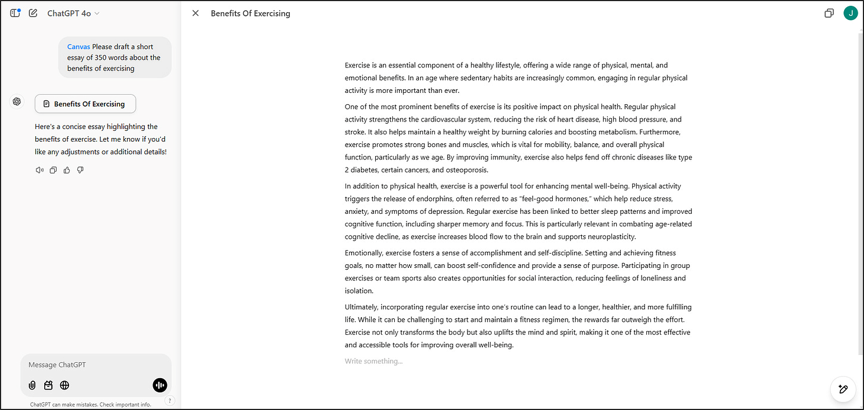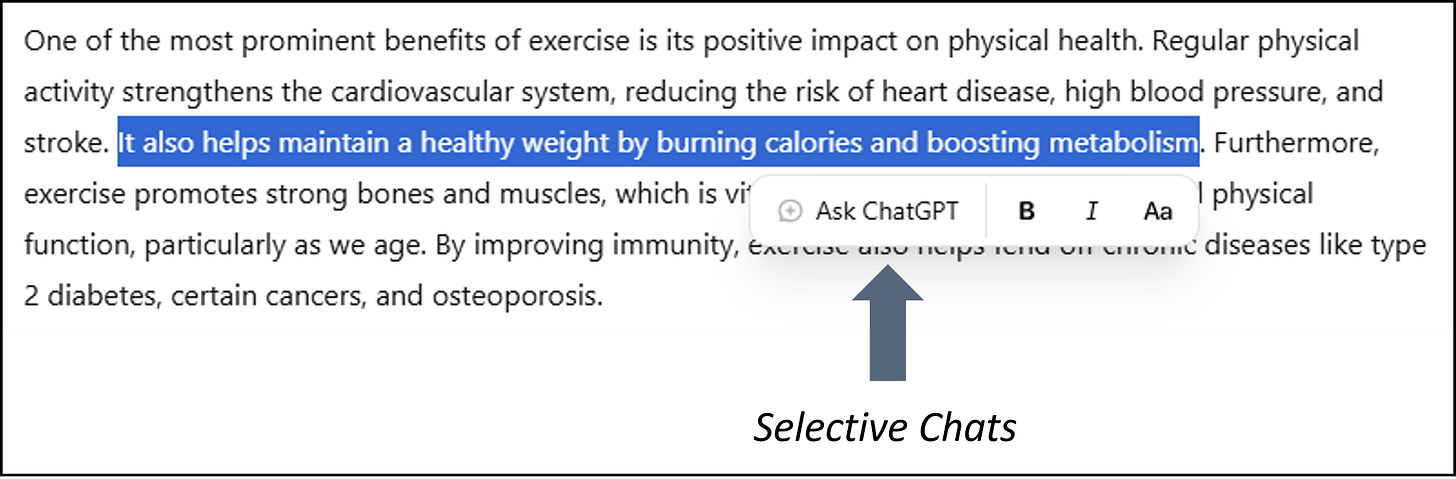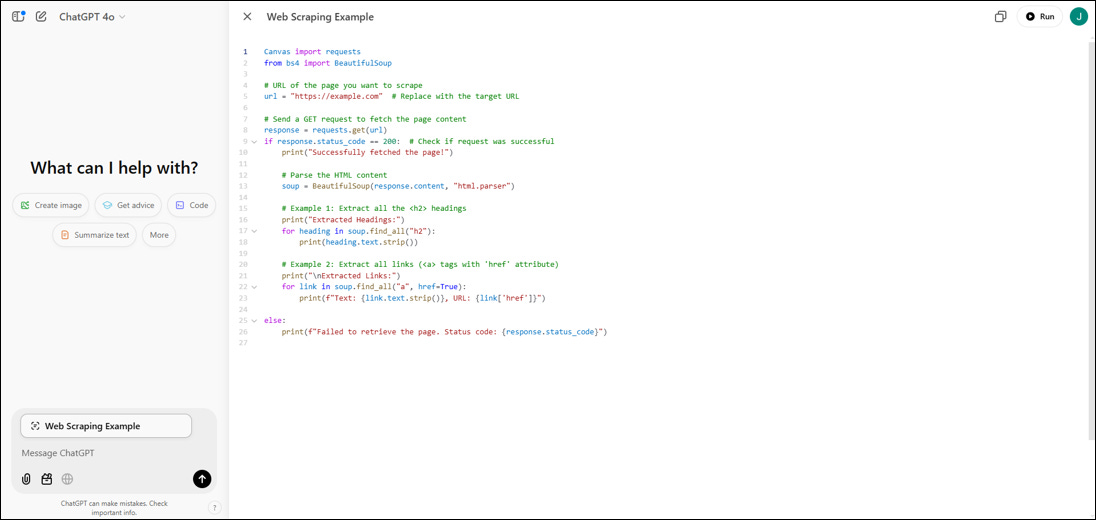AI Tips #9: How to Supercharge Content Creation Workflows with ChatGPT Canvas
A comprehensive guide to ChatGPT's versatile and free-to-use collaboration tool for content creation and editing
With the AI elves working over time and the resulting dizzying array of product releases from AI companies in the run up to Christmas, it’s easy – even for those of us who follow the space closely – to have missed more than a few of them.
One of these has been the public rollout – which means it’s now available to not just paying subscribers but also free users – and updates to ChatGPT’s Canvas, a powerful and versatile feature for content creation and editing, as well as code writing and editing (which if you think about it is simply a specific form of content).
For anyone who creates and edits content in the broadest sense – anything from blogs and social media content, through to emails, reports, and academic papers – Canvas has the potential to significantly enhance and streamline your workflow.
In this edition of AI Tips, I’ll provide an overview and step-by-step walkthrough of ChatGPT’s Canvas.
What is ChatGPT Canvas?
Canvas is a new interface within ChatGPT that transforms how users collaborate with ChatGPT on writing and coding projects.
When in use, Canvas opens as a separate window alongside the regular chat interface, creating a dynamic workspace where users can directly interact with ChatGPT's outputs. This eliminates the need for constant back-and-forth prompting, allowing for more efficient collaboration and refinement of outputs.
What are some ChatGPT Canvas use cases?
Canvas is useful for a wide range of content and code-related workflows. Here are some of my use cases to provide you with some inspiration:
Content creation: Generate content from scratch via a prompt (e.g., draft a 250 word essay on the benefit of sleep).
Content editing: Paste in existing content and collaborate with Canvas to review and edit the text.
Content formatting: Request ChatGPT to structure and format text with headers, numbered lists, bullets etc.
Analyse content: Select specific portions of text (e.g., sentences, paragraphs) and ask ChatGPT to analyse, explain, or elaborate on them. This is handy when reading or interpreting dense or confusing material (e.g., reports, transcripts).
How to use ChatGPT Canvas?
#1 Accessing Canvas
The most straightforward way of accessing Canvas is through the new toolkit icon visible when you start a new chat. Click on it and you’ll see a dropdown list of various ChatGPT tools including Picture (for image generation), Search (for searching specific websites), Reason (for logical problem solving) and Canvas. Hit the Canvas button and start typing your prompt.
After submitting your prompt, your screen will split into two, with the usual chat interface shifting to the left and a new Canvas interface appearing on the right. Within the Canvas interface, you’ll be able to directly make edits on generated content, for instance, adding a new sentence or deleting a paragraph.
Another way of accessing Canvas is by simply pasting in a block of text into the chat window, after which a two-way arrow icon will appear in the top-right corner. Click on this icon to bring up the Canvas interface.
What I occasionally find annoying is ChatGPT sometimes automatically opening the Canvas interface even when its not needed. If you find this happening to you, give it a stern talking to by simply adding “Do NOT open Canvas” to the end of your prompt.
#2 Text Formatting
Canvas also supports formatting changes. Simply select any text to bring up formatting options, such as bolding, italicisation, and headers (including three levels of headers).
Power User Tip: If you’re obsessed with formatting like I am, and want access to other formatting options, you might want to consider using additional Markdown protocols including:
Bullets: Type * followed by a space on any new line to introduce a bulleted list
Numbered List: type any number (e.g., 1) followed by a space on any new line to introduce a numbered list
#3 Selective Chats
Gone are the days of having to ask ChatGPT to regenerate your entire two-page write-up just because you want to paraphrase a sentence.
We now have the ability to request pinpoint changes by selecting any text and clicking on the “Ask ChatGPT” pop up that emerges. A little chat bar will pop up allowing you to prompt ChatGPT specifically about the highlighted text (e.g., suggest synonyms, paraphrase, simplify the language, elaborate, explain).
#4 Quick Edits
Canvas has a series of what I’m calling “Quick Edits” features, accessible by hovering over the pencil / stylus icon in the bottom right corner of the Canvas interface:
Suggest edits: Canvas reviews your text and suggests changes for improvements in the form of commentary boxes (similar to Comments in a Word document). Hovering over each commentary box, will allow you to see the option to “Apply” the change, which when engaged will have ChatGPT automatically incorporate its recommendations directly into your text.
Adjust the length: Canvas provides you with a relative scale to adjust the length of your text, everything from “Shortest” to “Longest”.
Reading level: Canvas provides you with a relative scale to adjust the reading level of your text, everything from “Graduate School” to “Kindergarten”.
Add final polish: Canvas reviews your text for grammatical accuracy, clarity, and consistency, before directly executing these improvements directly into your text.
Add emojis: Canvas reviews your text and adds emojis wherever it deems appropriate. You may choose from “Words” (adds emojis to supplement key words), “Lists”(add emojis to supplement lists of items), “Sections” (add emojis to supplement each section), and “Remove” (remove emojis).
Of these features, I find “Suggest edits” to be the most useful and “Add emojis” to be the least useful, not least because Canvas often goes overboard with its emojis!
#5 Document Chats
Alongside the Canvas interface, you may continue chatting with ChatGPT about your document as per normal with the chat window on the lefthand side of your screen.
Power User Tip: I tend to use document chats a little less now that I have the Canvas interface, but one use case I’ve found for this is to ask ChatGPT to make specific suggestions about the text. These suggestions will then appear as commentary boxes next to the text.
For instance, “Can you make some recommendations in comments for improving professionalism of my messaging while retaining an accessible style and tone?” or “Please make suggestions in comments for introducing analogies and metaphors to better illustrate the points I am trying to make?”.
As opposed to the “Suggest edits” feature which provides blanket suggestions for improvements, this approach is a lot more targeted and nuanced.
#6 Canvas in Custom GPTs
Canvas features have also now been incorporated into Custom GPTs. Naturally this is will especially useful for any GPTs you build which involve content or coding creation and editing. Personal examples include an Email Assistant GPT and LinkedIn Maestro for drafting emails and LinkedIn posts in my own style and tone.
Power User Tip: Canvas is automatically enabled on all new GPTs that are built but for legacy creations, builders will need to go back into the GPT’s configurations and manually tick the “Canvas” checkbox under the “Capabilities” section.
#7 Code Creation & Edits
Canvas also makes it a lot easier to employ ChatGPT for coding. I won’t delve too much into this aspect as I know that most my readers prefer I stay less technical!
That being said, its worth noting that should any of you find yourself needing to write or ask for help with some code, Canvas makes this process a lot more seamless with features such as:
Colour coding: Makes large blocks of code a lot more readable.
Code execution: Run Python code (some but not all libraries) which allows users to both write, edit and test code within the ChatGPT environment
Adding logs: Support debugging and execution tracking by inserting print statements
Adding comments: Insert comments to explain code and improve readability.
Fixing bugs: Detect and rewrite problematic code to resolve errors. Pop up windows automatically alert users to potential issues and allows code fixes to be easily accessed via a handy “Fix bug” button.
Language translation: Translate code between languages such JavaScript, Python, Java, TypeScript, C++, or PHP.
Code review: Provides inline suggestions to optimise and improve code.
Justin Tan is passionate about supporting organisations and teams to navigate disruptive change and towards sustainable and robust growth. He founded Evolutio Consulting in 2021 to help senior leaders to upskill and accelerate adoption of AI within their organisation through AI literacy and proficiency training, and also works with his clients to design and build bespoke AI solutions that drive growth and productivity for their businesses. If you're pondering how to harness these technologies in your business, or simply fancy a chat about the latest developments in AI, why not reach out?